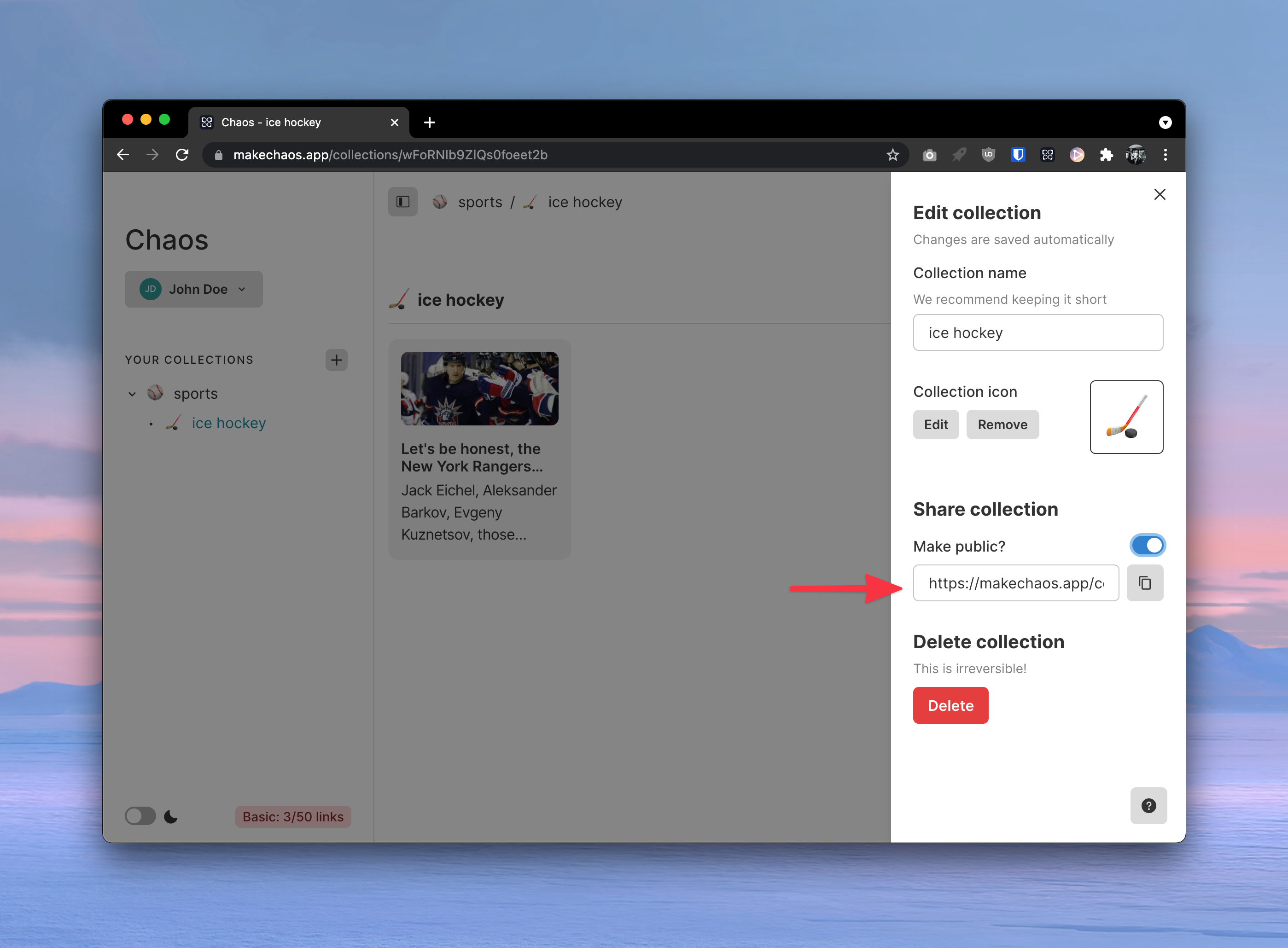Working with collections
Reordering#
If you have more than one collection, you can drag and drop one above the other to reorder them (not on mobile devices).
Nesting#
Chaos does not limit you to just creating collections at the same level. You can nest them too. To do this, click and drag one collection into another.
Nested collections behave recursively. In other words, the contents of child collections are visible in the parent. Take a look at the video demo below to see an example. Recursive collections provide introspectability all the way down your collection tree, which makes them a powerful organizational tool.
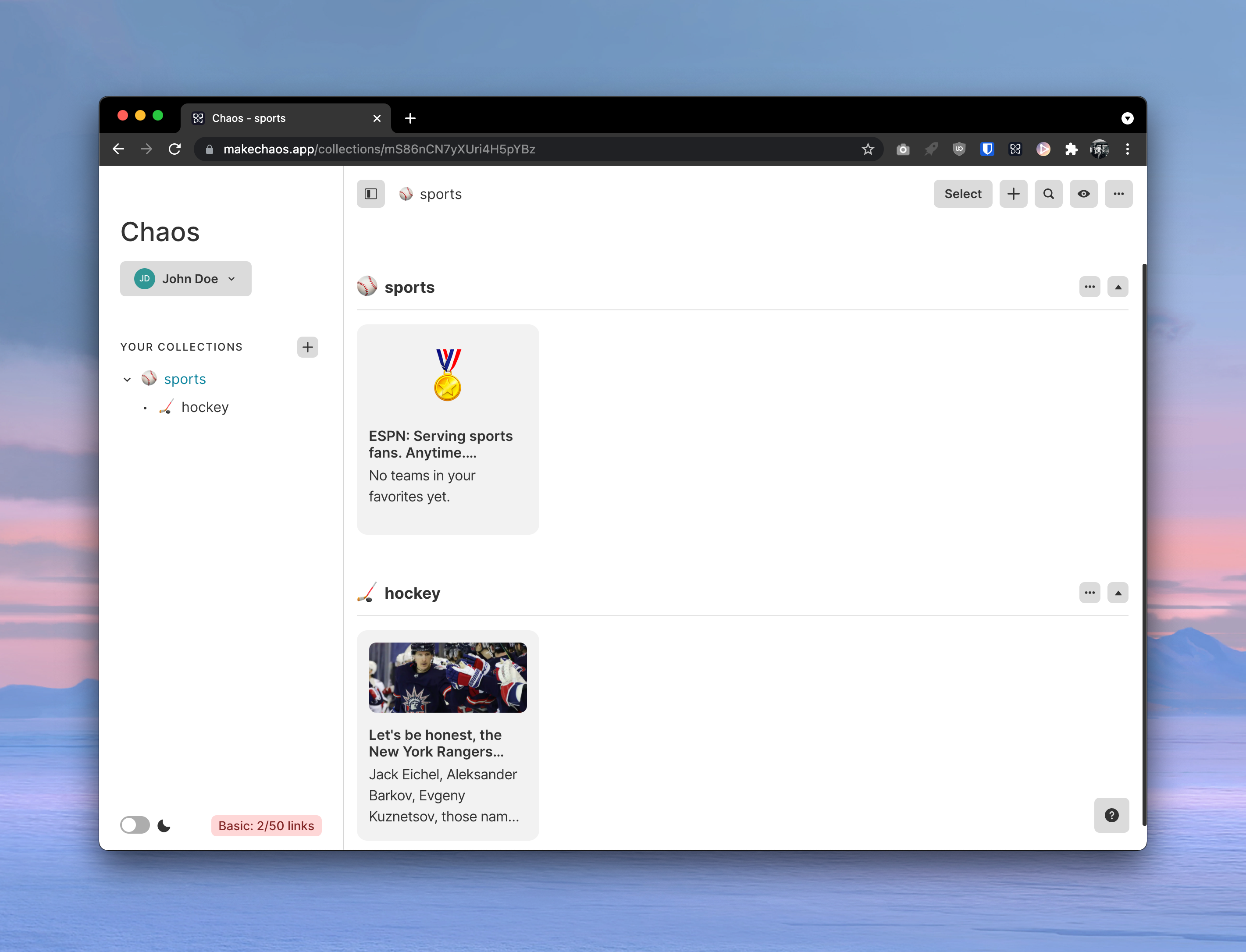
Context menu#
You can take action on any collection by right-clicking it in the sidebar.
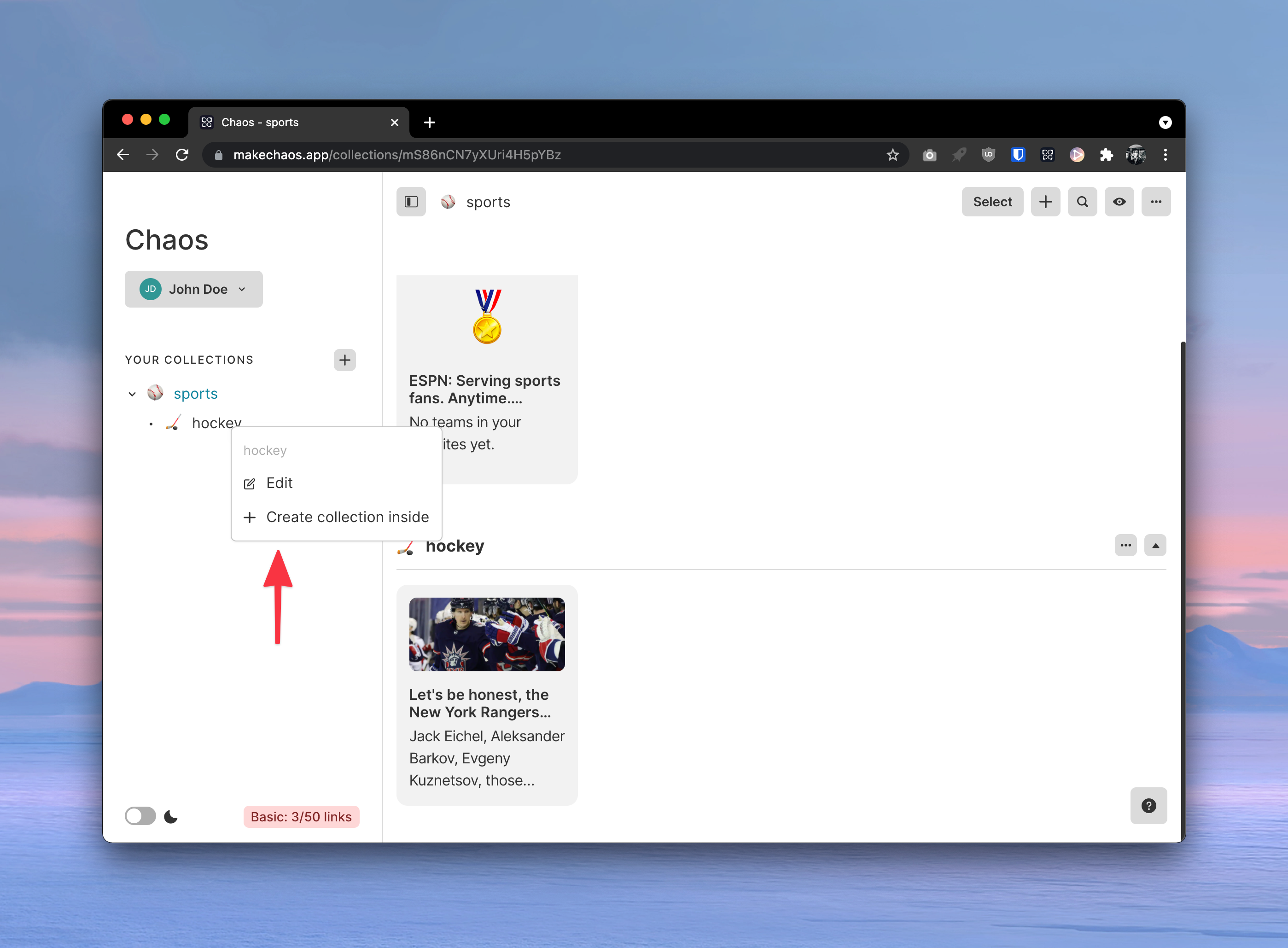
Editing and customization#
Breadcrumbs#
You can click on a collection's name in the breadcrumbs to quickly rename it (not on mobile devices).
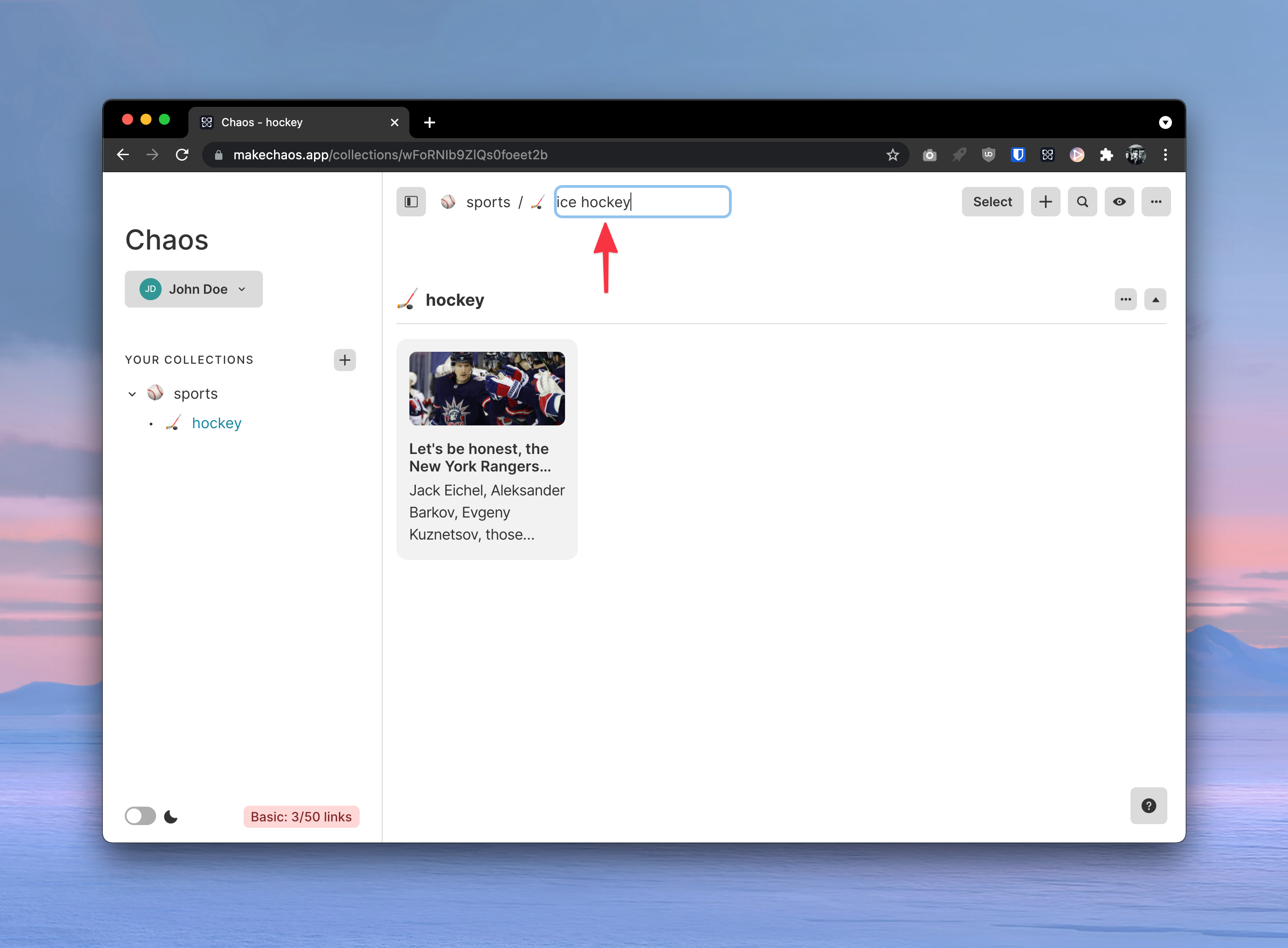
Edit panel#
Any collection can be edited by clicking the ... icon in the collection view. There, you can edit the name, add an icon/image, or publicly share.
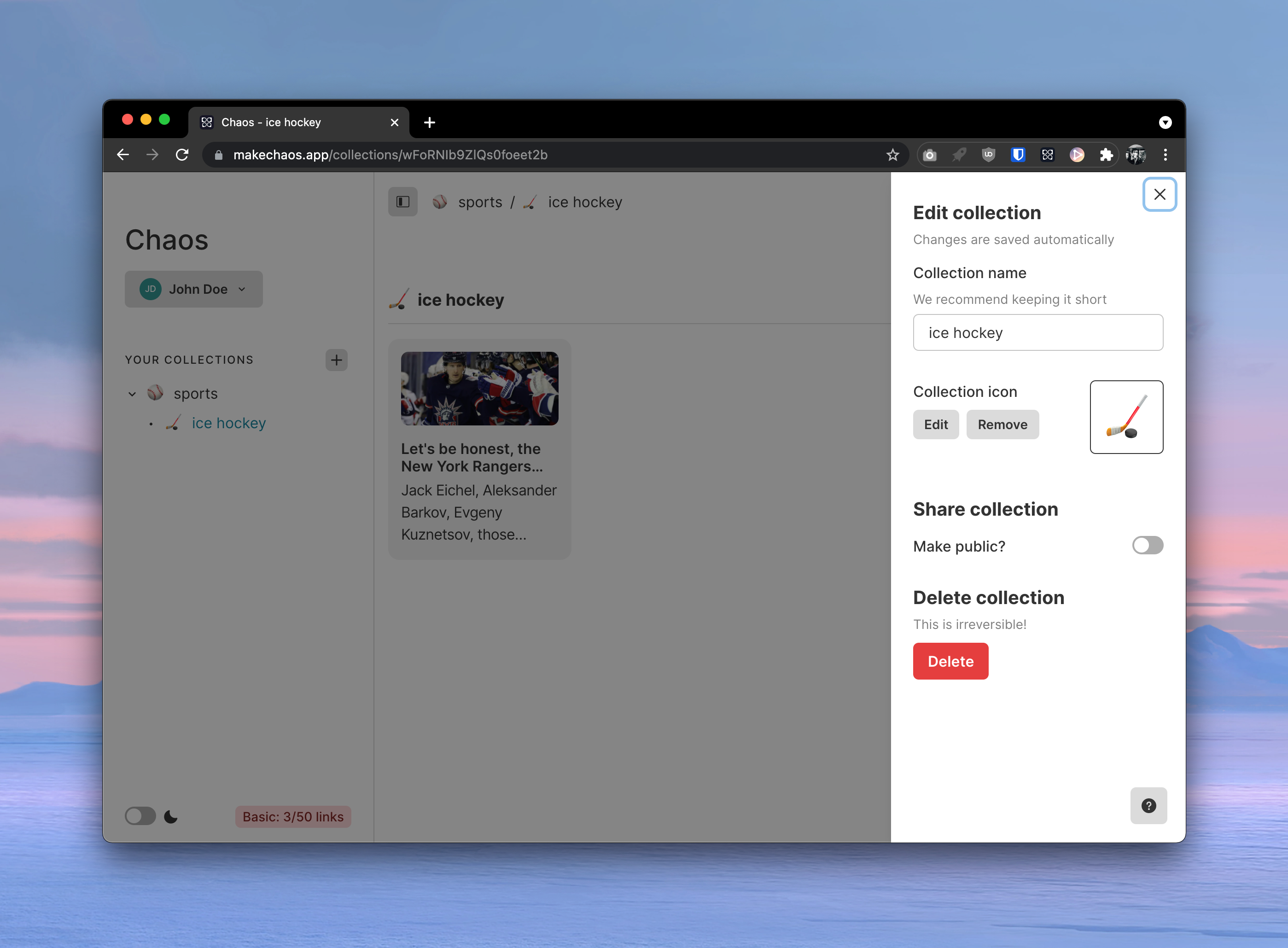
Sharing#
In the Edit menu of a collection, you can make a collection public and copy its URL. This can be shared with anyone, and they will be able to view the contents of your collection and all its child collections.